Page Contents
Introduction to Personalities
The purpose of Personalities is to allow you to present several different appearances in your various newsgroup postings. For example, you may use the newsgroups for both work and leisure reasons. With MT-NewsWatcher, you can set up two personalities, one to represent you as your work self, and another as your personal self.
A Personality contains all the information which identifies you in an outgoing news posting or email, namely:
- Real name
- Organization
- Email address
- Signature, and signature-related preferences
- Extra news headers
- Extra mail headers
- Outgoing (SMTP) mail server
- 'Mail-Copies-To' preference (for requesting email replies to news postings)
- 'Mail copies of outing messages to self' preference
Creating Personalities
When you run MT-NewsWatcher 3 for the first time, it will create for you a single personality based on information in your existing preferences file, or the details you typed in when you first ran the program. This first personality becomes your default, which is used for posting and emailing unless you specifically override it.
You can create and delete personalities at any time, though you must always have at least one, and not more than 24. Also note that if you delete personalities, you may have to adjust settings elsewhere in the program.
One of your personalities is set as the Default personality. This is the one that is used most of the time, when no other program settings specify a different personality. To see how to override this default personality for particular groups, or when replying to specific articles, see the section below on Tuning Personality Use.
The Personalities Dialog
To review your existing personalities, or to create a new one, bring up the "Personalities" dialog using the second item in the Special menu. You'll see the following dialog:
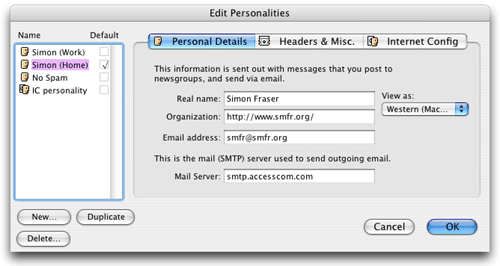
On the left of this dialog, you see a list of existing personalities, and under it, buttons for creating, renaming and deleting them. The default personality has a checkmark next to its name. On the right side of the dialog, there are three tabbed panes of controls for editing personality information.
Personal Details Tab
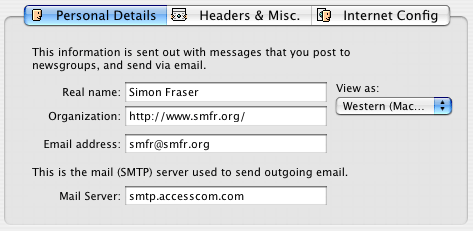
On the first tab group are fields for entering basic personality information— name, organization, email address and SMTP server. This is the minimum amount of information that you need to supply.
Real Name
Enter your real name here. As a courtesy to other, you are encouraged to use your real name. Because of restrictions on the format of internet mail addresses, some characters, like <, > and " are not allowed in this field.
Organization
This field can be left blank. If not provided, then many news servers are configured to add an Organization header to messages that you send, as a means of promoting the services of the ISP or server vendor. This is often not what you want, in which case enter something like "(none)" here.
Email address
The email address must be of the form "user@host.domain"; the @ sign and a fully qualified domain name after the @ are required. Internet standards require that you supply a valid email address. Many people choose not to do this, because of fears that they will receive unsolicited commercial email (a.k.a. spam). The recommended way of "spam-blocking" your email address is to use a top-level domain of ".invalid". So if your email address was "foo@bar.com" you would enter "foo@bar.com.invalid".
When another MT-NewsWatcher user attempts to send email to someone who's address contains ".invalid", it will detect this, and warn them that they need to edit the recipient's email address.
Outgoing mail (SMTP) server
Note: The SMTP server setting (which is used to send email) is specified here, because the recipient can tell by looking at message headers what server was used to send a message. This is why you can control this on a per-personality basis.
This is the mail server that is used to send mail, which usually has a different address to the POP server you use to receive mail. Your ISP or system administrator can tell you what address to enter here. You should enter an internet address (e.g. "smtp.bar.com") and NOT an email address.
Note: Note that when sending email with a personality, you must have access to the SMTP server specified for that personality. Some SMTP servers may deny access based on the IP address of your machine, for example if you are trying to use an ISP's SMTP server while at work, rather than dialled into their modem pool. In this case, you may want to specify a different SMTP server, which you know can be accessed when you need it.
Note: Some ISPs block the standard SMTP port (port 25) in an attempt to reduce spam. In this case, port 587 may be available for sending mail. If this is true for your ISP, you can enter the port number after the SMTP server address, like "smtp.example.com:587" and MT-NewsWatcher will use that port for sending mail.
"View As" popup menu
Use this popup to choose what language to use for entering your Real Name and Organization; when you choose a language group, the font for these fields will be changed so that you can see non-Roman characters as you enter them.
This setting is saved with the Personality, and also affects what character set (text encoding) can used when you send messages with this personality, since the information you enter here needs to be sent with an appropriate encoding. If you try to send a message in a character set that is incompatible with this language, you will get a warning dialog. For more information on choosing text encodings when sending messages, see the chapter on international language support.
Headers & Misc. Tab
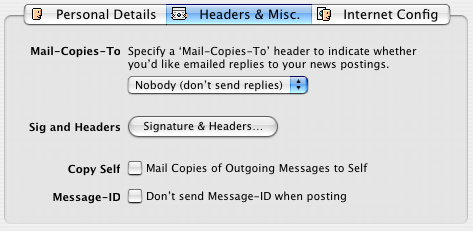
This tab group contains a miscellany of items related to sending and receiving messages, including a button that opens an additional dialog for your signature and extra headers.
Mail-Copies-To
The popup menu at the top controls whether a Mail-Copies-To header is added to your messages. This header is used to indicate whether you like to receive email copies of the replies to your newsgroup postings. The following options are possible. Note that not all news software pays attention to the Mail-Copies-To header, so people replying to your postings may not always comply with your wishes.
| Setting | Message header | Meaning |
|---|---|---|
| Don't include header | No header is added to messages | |
| Never | Mail-Copies-To: nobody | Indicates that you do not want to receive email replies to your news postings |
| Always | Mail-Copies-To: poster | Indicates that you'd like people replying to your posts to also email you a copy of their reply. Their reply will be sent to the email address in the "Reply-To" header, or if none exists, the "From" header (which is the usual case). |
Signature & Headers
The next item in the dialog is the "Signature & Headers" button. Click this to bring up a new dialog box in which you can enter your signature, and other mail and news headers. This dialog is described below.
Copy Self
The next checkbox entitled "Copy Self" controls whether you want to BCC (blind carbon copy) yourself on articles that you post and mail. If checked, whenever you send a message, you will also receive a copy of that message at the email address specified for the personality you are using to send. Note that, for this to work, you must be using a valid email address in that personality.
Tip: Use the "Copy Self" feature if you like to keep copies of messages that you have posted or sent in a mailbox in your email client.
Don't send Message-ID when posting
The last item in this panel is a checkbox that you can turn on to prevent MT-NewsWatcher from including a Message-ID header in sent messages. The Message-ID header uniquely identifies a message on Usenet, and every message must have one. Normally, MT-NewsWatcher includes this header in messages that you post, and it constructs the header using the date and time, your email address, and the address of the news server. For example, here's a message-ID sent by sfraser@netscape.com to the server news.mozilla.org, showing what the various portions mean:
<sfraser-8D16BE.14560211081999@news.mozilla.org>
------- ------ -------------- ----------------
Parts: A B C D
| Part | Meaning |
|---|---|
| A | Email user name (first part of email address) |
| B | Time stamp |
| C | Time and Date |
| D | News server address |
Note that the only information here that you could consider private is the email user name, and this is included so that you can set up filters to catch replies to your posts.
However, some people prefer that their email username is not included in the message-ID for privacy reasons. If you are one of those people, you can use this "Don't send Message-ID when posting" checkbox to stop MT-NewsWatcher including the message-ID header. If you do this, then the news server will generate a message-ID when you post, and probably not include your username.
Internet Config Tab
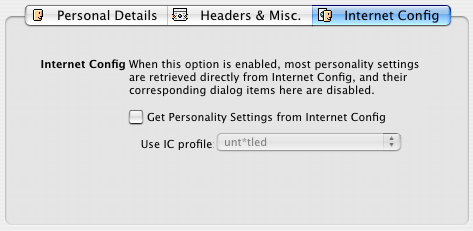
MT-NewsWatcher allows you to have two types of personalities -- regular personalities, and "Internet Config" (or IC) personalities. The options panel contains settings that specify whether this Personality gets information from Internet Config.
Note: Internet Config has been deprecated on Mac OS X, and the system no longer has a way to edit the Internet Config settings.
Regular Personalities
Regular personalities are the simplest kind—you simply enter the information you want to use in the Personalities dialog, and that information is used 'as is' when you send messages.
When you first create a Personality, MT-NewsWatcher will initialize the fields for you, using data obtained from the current Internet Config profile (which, if you are running MacOS 8.5, is the one that is selected in the Internet Control Panel). But after that first initialization, there is no further interaction with Internet Config.
Internet Config Personalities
Internet Config (IC) Personalities are different in that the information comes directly from Internet Config. When you check the 'Get personality settings from Internet Config' box, MT-NW fills that personality with data from Internet Config, and disables the controls in the Personalities dialog that correspond to settings that come from IC. When you send a message using one of these personalities, MT-NW reads the information directly from IC.
Note that not all personality settings have their IC equivalents, so some controls are still enabled for IC personalities. Those are:
- Mail copies of outgoing messages to self
- Mail-Copies-To header setting
- The settings that control signature application
If you have more than one Profile specified in Internet Config, then you can choose which profile you want to use for that Personality.
To turn a Personality into an IC personality, check the "Get personality settings from Internet Config" checkbox. This will replace the current personality settings with those obtained from IC. Now, whenever MT-NewsWatcher wants to get some information from this Personality, it will go directly to Internet Config for the answer.
The Signature and Extra Headers Dialog
By pressing the button labelled "Signature & Headers" in the "Headers & Misc." tab of the Personalities dialog, you bring up a dialog which is used to enter signature and extra headers information.
Note: A separate dialog is used so that an edit field can be provided which displays the full width of sent messages. This allows you to see exactly how things look without wrapping. Note that a text width of 80 columns is indicated above the edit field in this dialog; your entered text should be hard wrapped (i.e., press Return at the end of each line), and lines should never be wider than 80 columns. It's best to stick to lines of under 72 columns.
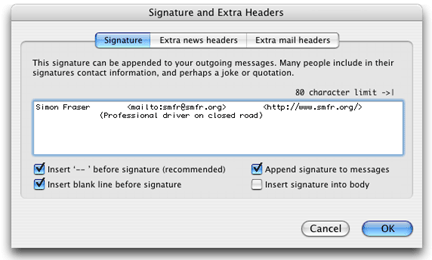
Signature
The first panel on this dialog is used to enter your signature. This is a optional text that is appended to every message that you post and email, and often contains contact information, and perhaps a short quotation or quip. This text is also displayed at the bottom of the message compose window if you show details, and you can edit it there on a per-message basis.
MT-NewsWatcher will complain if you enter a signature which is longer than the limit which is widely accepted on Usenet to be appropriate for a signature. You are prevented from entering lines more than 80 characters wide, prevented from entering more than eight lines, and warned if you enter more than four.
There are three signature-related settings that you see below the edit field:
- Insert "-- " before signature
- Check this box to have MT-NewsWatcher put the standard signature delimiter,
"
--" (note the trailing space), between your message and the signature. You are strongly recommended to leave this box checked, as many news clients, MT-NewsWatcher included, use the signature delimiter to automatically strip the signature from quoted text when you reply. - Insert blank line before signature
- Check this box to have MT-NewsWatcher insert a blank line between your message and the signature. If the delimiter box is checked, the blank line is added before the delimiter.
- Append signature to messages
- Check this box to have the signature appended to messages that you send. This checkbox is here so that you can easily toggle on and off the sending of a signature for a personality.
- Insert signature into body
- The Message window normally puts the signature in its own field at the bottom of the window, which is only visible when "Show Details" has been selected. This keeps the signature out of the way when editing. However, some people like to see the signature in the body of the message, and this is essential for those who use PGP to sign their postings. This checkbox causes the signature to be inserted into the body of the message on reply, and hides the extra signature panel in the Message window.
Extra Mail & News headers
The second and third tabs are used to enter extra headers, which are added to your news postings and mail messages.
These headers must be entered with a specific format, as MT-NewsWatcher adds them to your message headers as is. That format consists of the name of the header, followed by a colon and space, followed by the header contents. For example:
X-No-Archive: yes
If the header extends over several lines, then you can either have the header all on one line, or hard wrap it with returns at the end of each line with spaces at the start of the second and subsequent lines. An example of a multi-line header is this X-Face:
X-Face: BdX4#lPOTz."b]^N\#C4KXNkKfe^WL7bVoUsCxEG$g\.A)9nax}_
S/^_,{LpJ*2~=jF[{<o&7Q)w;J7:RX'Eo<OthT2(DE'Y:qn#{k|/0jKwdh
P1Z(t7`2TuHPF&/R(2` Uc3~0h:S}fp!cB9dLA<S+,g,F/
Extra news headers
The second panel is used to enter extra news headers that are added to news articles that you post with the current personality. You might want extra news header to include an X-Face, X-No-Archive, or Reply-To information.
Extra mail headers
The third panel is used to enter extra mail headers that are added to email messages that you send.
Tuning Personality Use
Most of the time when you post new articles, send email or reply to existing articles, you'll want to use the Personality that is specified as the default, via the checkbox next to its name in the Personalities dialog box. If you want to specify a different personality for a particular message, you can change to that one using the popup menu in the Message window:
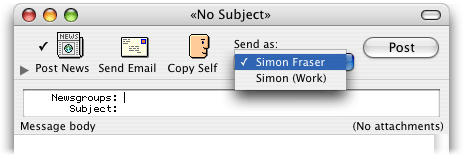
To avoid having to change the posting personality for ever new message, there are two ways to automatically select the Personality you want in different situations:
- Group Settings allow you to specify a personality for some set of groups.
- Filters can set a personality to use when replying to matched articles.
The various Personality settings are applied in the following order:
- If you are creating a reply, and the article being replied to has been matched by a filter that specifies a Personality, then that Personality is used.
- Otherwise, if Group Settings exist for the group being posted or replied to, then the Personality is taken from the Group Settings.
- Otherwise, the default Personality is used.
Group Settings
Sometimes, you might want to post with a different personality to some set of newsgroups, perhaps because you act in a technical support role on those groups. In this situation, you can use Group Settings to specify that posts or replies in those groups use a different Personality from the default.
On the "Posting Messages" panel of the Group Settings dialog is a popup menu that allows you to select a Personality to use when posting new messages, or replying to messages in a given newsgroup or set of newsgroups. To create or edit settings for a newsgroup, choose from the menu. See the chapter on Group Settings for more information.
Filters
If you find that you always want to reply to some set of posts with a specific Personality, then you could set up a filter that matches those posts, and specify that you want to use a specific Personality when you reply to articles matched by the filter. You might use this, for example, to reply to all posts about a product that you support with your "business" personality.
To set up a filter to set the Personality of replies to matched articles, make a filter (or change an existing one), and on the "Article Effects" panel of the Filters dialog, check the "Reply to matched articles as" checkbox, then choose the Personality you wish to use from the popup menu.
Personality Storage
Personalities are stored in the "MT-NewsWatcher Prefs" file, and will thus be lost if you delete your preferences file.
Table of Contents
- Preface
- Table of Contents
- Introduction
- Features
- Advanced features
- The Interface
- Appendices
